DataTable view lets you do real time sorting of rows and navigation between pages. You also get the option to copy, export ( csv, excel, pdf) and print the entries directly from the view.
NOTE: DataTable is only available in Developer Plan of WPForm Views
Steps to Create DataTable view of WPForms Entries
- Go to WPForms Views -> Add new from your WordPress dashboard.
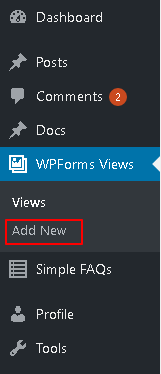
- Set a title for your view.
- Select the form for which you want to create a DataTable view.
- Select DataTable under View Type.
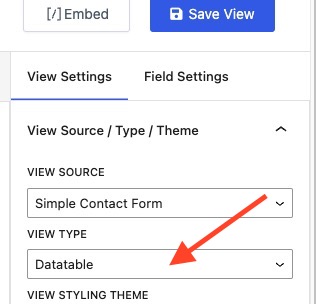
- Under the ‘Before Entry List’ section you can add Pagination, Pagination Info, HTML, Search and DataTable Buttons fields. DataTable Buttons field lets you add options to copy, export or print the entries.
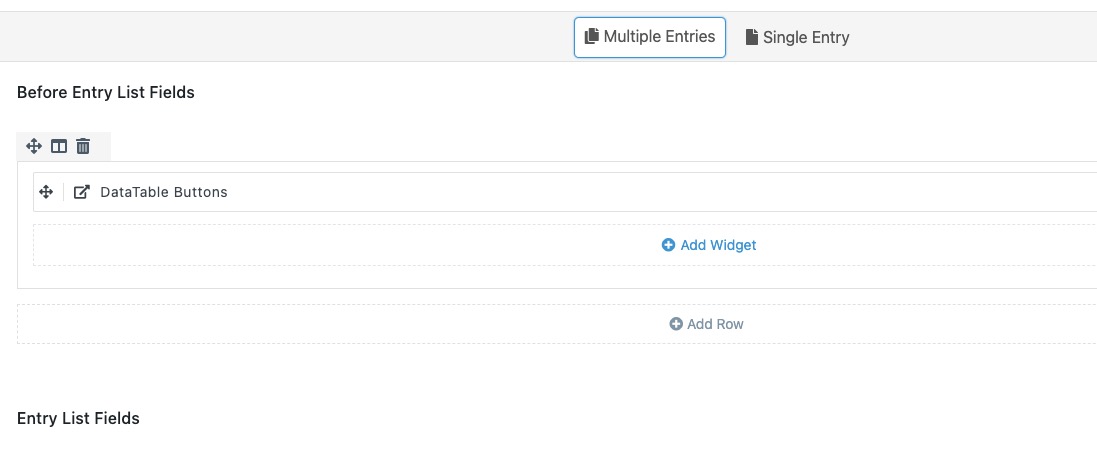
- The Entry List section can have form fields for which you want to show entry data in the frontend.
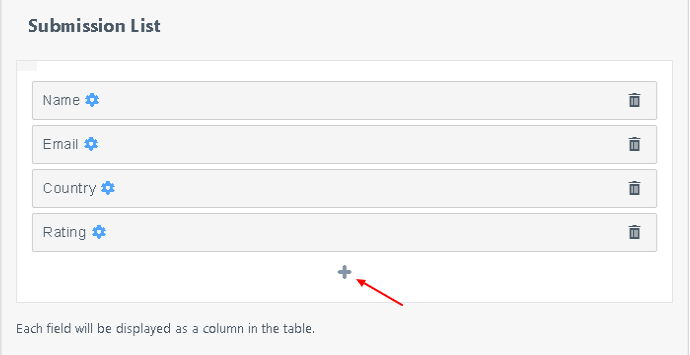
- The After Entry List has all the field options as present in the Before Entry List section.
- Under View Settings, you will also get a DataTable tab. Settings like making the DataTable responsive, PDF orientation and PDF page size for export entries can be configured here.
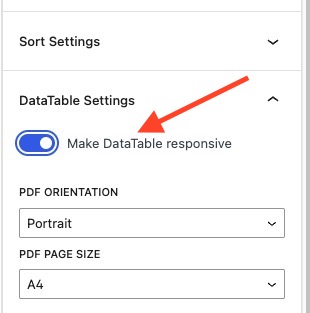
- Click on the Publish button.
How to Display DataTable view of WPForms Entries in Frontend
- Copy the shortcode for the DataTable view you just created and add it in a post/page where you want to display it.
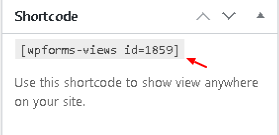
If you also want to let users edit entries from the frontend then you can check our step by guide for entry editing.
Here is more detail guide about WPForms Entries
