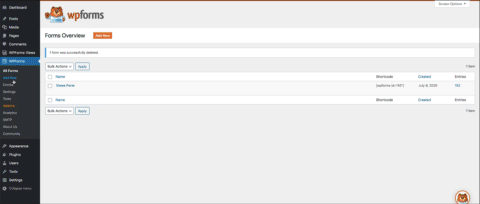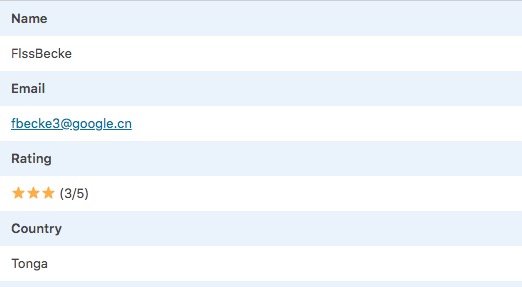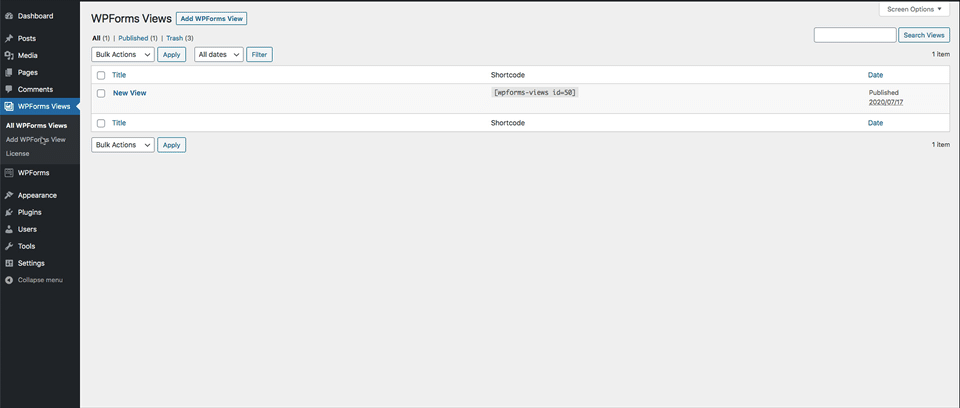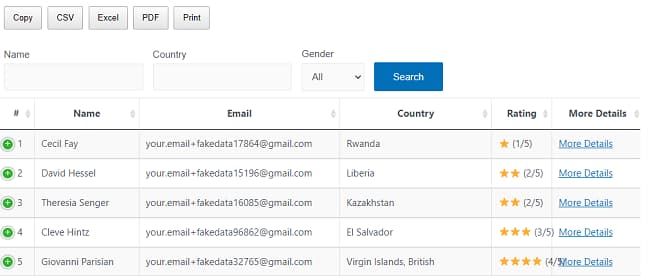STep 1
Create a Form
First, create a form with WPForms and add fields to the form. Add it to your page to start collecting data from users.
STep 2
Collect Data
Data submitted from your form is stored under the Entries Submenu in the backend. All of these data can be now shown in front using WPForms Views.
You can learn more about WPForms Entries using this link.
.
STep 3
Create a View
Create a new View to display entries on your site frontend. You can display data in table, or list format. Add search form, filter data based on field values
STep 4
Embed View in Page
Copy the View shortcode, add it to any page.
That’s it.
.
All Features
Search Widget
Add a Search Form on top of entries providing a quick and easy way for users to search for entries based on field values.
Pagination
Limit the number of entries which are displayed on each page. Add pagination at the top or bottom of the view table.
User Entries
Display only those entries which are submitted by logged-in user.
Inline Edit
Edit entries quickly from view using Ajax. Select which fields can be edited by the user.
Drag & Drop Builder
Easily arrange the fields in different columns with drag and drop builder. Creating the perfect layout is no longer a hassle.
Table, List & Layout
Flexibility to display data in either Table, List or DataTable view. Create multiple views for the same form with different layouts.
Edit Entries
Allow users to Edit their submitted Entries from the site frontend. Send a notification after the entry is edited.
Advanced Filtering
Filter entries by any field to display only those entries which meet the set criteria. Add multiple filter conditions on same view.
Advanced Sorting
Sort the Form entries by any field value in ascending or descending order. Add multiple sorting conditions on the same view.
Approve Entries
Display all Entries in View or only those Entries that are approved. Send a notification when the entry is approved.
Edit Entries
Allow users to Edit their submitted Entries from the site frontend. Send a notification after the entry is edited.
Single Entry View
Single Entry View page for each entry allowing you to display only important data in View and all other data on a separate page.
Custom HTML
Add HTML within view. Use WPForms smart tags to display data from multiple fields in html field.
Delete Entries
Allow user to delete entries from site frontend. Select a user role that can delete entries.
Entries Count
Display the total entries count number above or at the bottom to view.
Print Single Entry
Add a button to print a single entry with the same layout as displayed in the view.