To setup Inline Edit for your View please make sure you have installed Inline Edit Addon.
You can download the plugin from your Account page on the site. It’s available in Developer License of Views for WPForms.
Steps to Enable Inline Edit in your View
- Create a new WPForms view by navigating to WPForms Views -> Add New or Edit your existing view.
- Go to Views Settings in Sidebar and click on Inline Edit Settings section.
- Check “Enable Inline Edit” checkbox
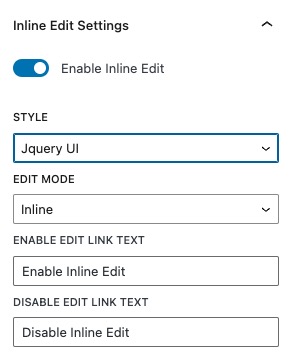
Options Available in Inline Edit Settings Addon
– Style: Select the style for Inline Edit. Three options are available Jquery UI, Plain, Bootstrap3
– Edit Mode: Inline or Popup
– Enable Edit link Text: The text you will see at the top of View to Enable Inline Edit.
– Disable Edit link Text: The text you will see at the top of View to Disable Inline Edit.
- (Optional) If you want to allow other user roles to edit all entries from frontend you can setup user role access. To setup user roles who can Edit Entries from frontend go to WPForms Views => Settings => Access & select user roles. Admin role can edit entries by default.
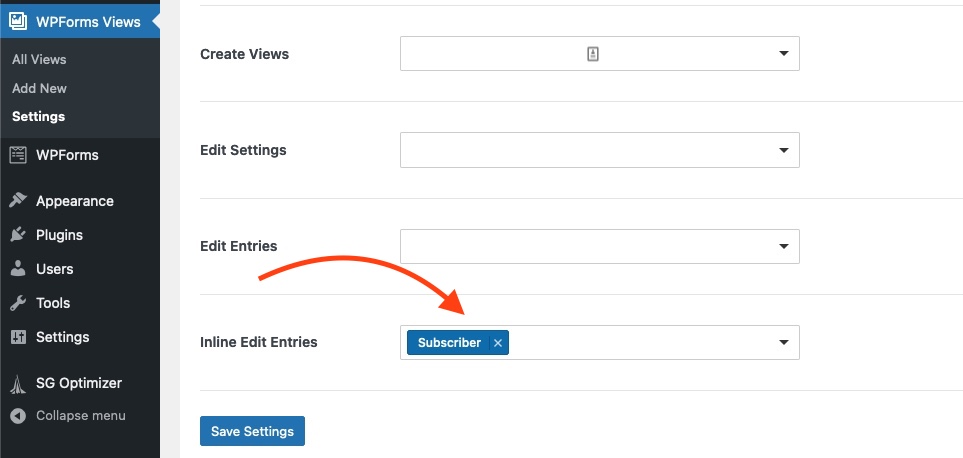
Now go to view in frontend, you will see Enable Inline Edit button. Clicking on it will enable editing on fields.
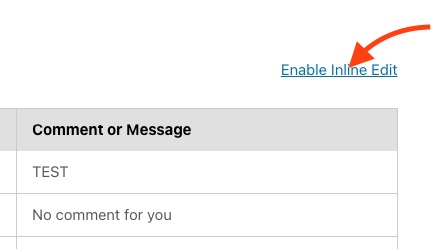
- Click on any field to update it.
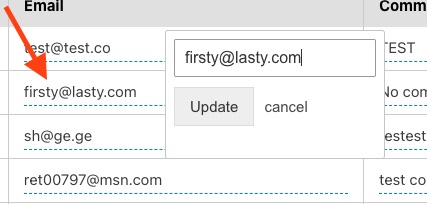
Supported Fields types:
- Address
- Checkbox
- Name
- Number
- Textarea
- Radio
- URL
- Dropdown
- Phone
Support for Fields Coming Soon:
- Date Time
- Rating
