WPForms entries can be presented in a table format in frontend with Views for WPForms. In this tutorial, we are going to explore how to show entries in table format, add pagination to it, and select which fields should be shown.
Check detailed walkthrough about WPForms Entries.
Before we begin make sure you have installed and activated Views for WPForms.
Steps to Create Table View of WPForms Entries in Frontend
- Go to WPForms Views -> Add New.
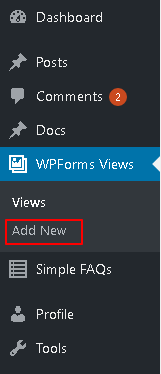
- Set a name for View. This name won’t be shown in the frontend when you embed the view. It is just for backend purposes.
- Choose the form from under the Select View Source Option.
- Table view is the default View Type for WPForms Views.
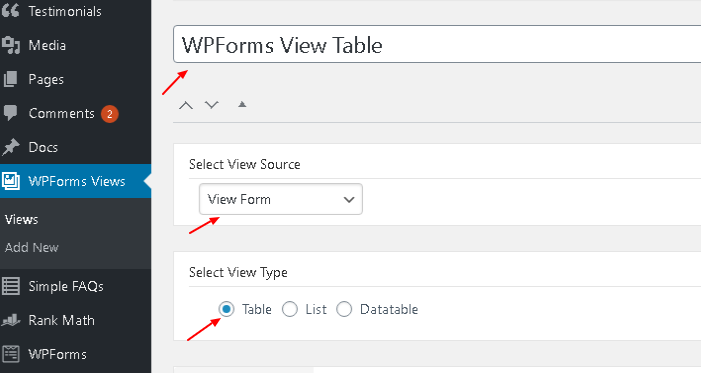
- Add the fields in Before Entry List, Entry List and After Entry List sections. Pagination, custom HTML, and pagination information fields can be added in the Before Entry List and After Entry List sections. The fields you add under the Entry List section will be shown as table headers in frontend.
- Publish the view.
Steps to Show Table View of WPForms Entries in Frontend.
- Copy the shortcode from the sidebar for the view you have just published.
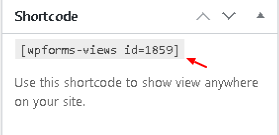
- Add the shortcode to the page/post where you want to show the view.
- Publish/Update the page.
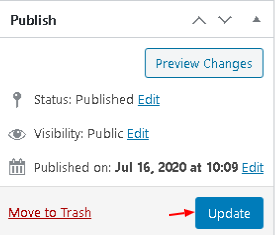
If you want to create a view with custom column sizes and in list format then you can check our tutorial for how to create a list view for WPForms entries.
