Are you ready to show WPForms entries in the frontend of your site? Let’s install the WPForms Views plugin.
Steps to Download WPForms Views Plugin
- Login into your WPForms Views account.
- Once logged in then you will see all the purchases you have made. Click on View Details and Downloads.
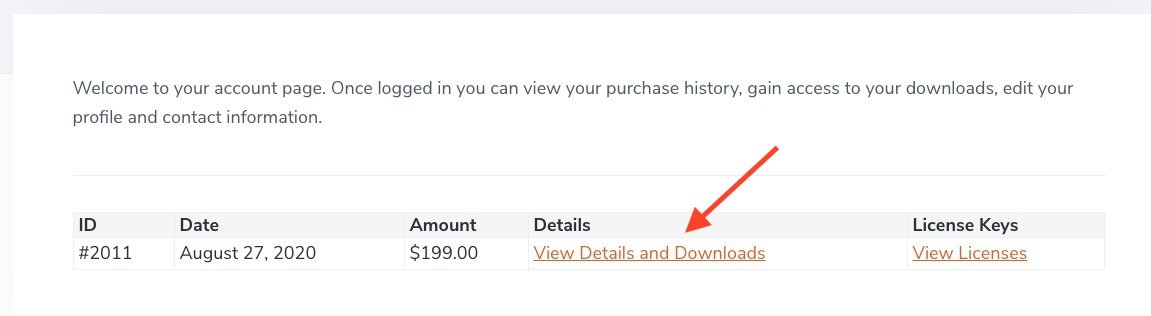
- Download the zip file.
Steps to Install WPForms Views Plugin
By now you have the zip file of WPForms Views plugin. Its time to add it your WordPress site. To do so follow these steps
- Login into your site’s dashboard.
- Click on the Plugins menu. If this menu item is not visible to you then your account doesn’t have the capabilities to install plugins in the site. Please contact your site’s administrator.
- Click on Add New
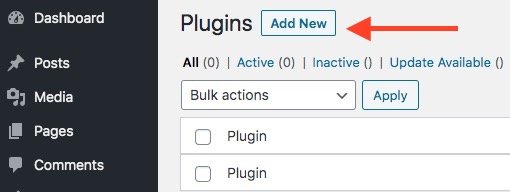
- Now click on Upload Plugin.
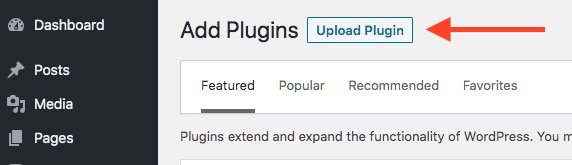
- Click on the Choose file button. This will open a window from where you can locate the zip file which you downloaded from your WPForms View account.

- Select that file and then click on Install Now.
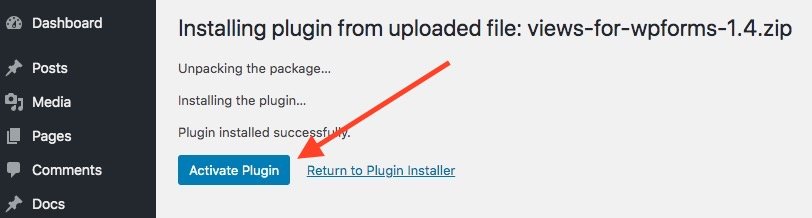
- Now click on the Activate Plugin button. This will activate the plugin on your site and you get the WPForms Views menu item in the sidebar.
We recommend that you add the license key for WPForms Views so that you continue getting latest feature and security updates. If you need help in adding the license key then you can check the guide for adding license key to WPForms.
