WPForms Views has a functionality using which you can restrict it to show only approved WPForms entries in the frontend. In this article, you will learn how to approve entries from the backend and how to restrict WPForms Views to show only approved WPForms Entries.
Note: This feature is only available if you are using the Professional version of Views for WPForms
Check our article on What are WPForms Entries and how do they work
Steps to Approve Entries from WPForms Backend
1. First go to Form Entries List
Go to WPForms -> Entries & then select the form for which you want to approve entries.
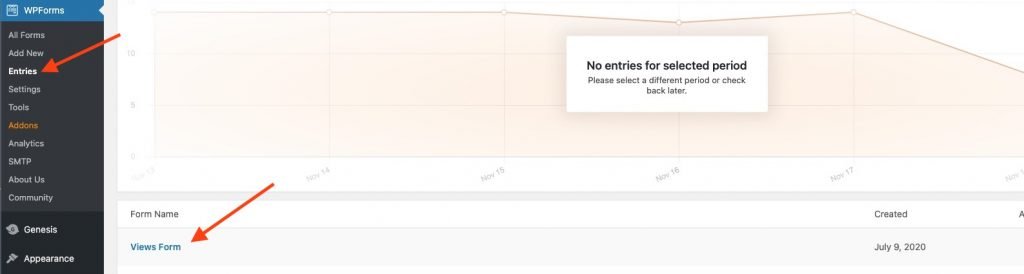
2. View the Entry you want to approve
Click on View link of entry you want to approve.

3. Approve the Entry
Click on Approve link visible under Actions box.
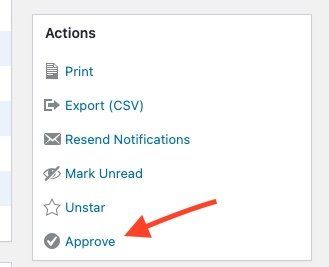
4. Edit your View
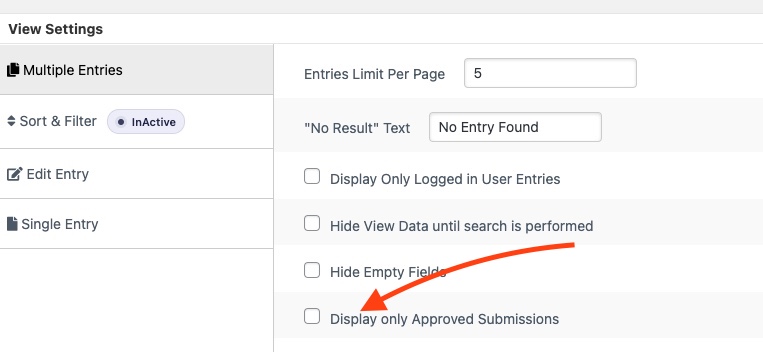
Now Edit your View Setting and click on “Display only approved submissions” checkbox.
If you only want to display entries which have been view ( read ) in the backend then that can also be done using Views for WPForms. We have a step by step tutorial for limiting the results to only viewed entries.
