How to Create and Manage Customer Service Evaluation Form using WPForms
A customer service evaluation form is a document that allows businesses to collect feedback from their customers. The form helps businesses to identify areas where they are excelling and areas where they need improvement. Additionally, the form can provide valuable insight into the customer experience. The information collected through the form can be used to make changes that will improve customer satisfaction. Ultimately, the goal of the customer service evaluation form is to help businesses provide the best possible service to their customers.
What is WPForms in WordPress
WPForms is a WordPress plugin that allows users to create custom forms and surveys. The forms can be used to gather information from website visitors, such as contact information or feedback. The collected data can then be stored in a database or exported to a spreadsheet for further analysis. WPForms also includes features such as conditional logic, which allows forms to be customized based on user input. This makes it easy to create complex forms that adapt to the needs of each individual visitor. Overall, WPForms is a powerful tool that can be used to collect valuable data from website visitors.
How to Create Customer Service Evaluation Form with WpForms
- From WordPress plugin repository install WpForms basic plugin and activate it.
- Now, from your WordPress dashboard go to WpForms –> Add New.
- In the search bar search for Customer Evaluation Form and click on the Use Template button.
Customer Service Evaluation Form Template has the following fields
- Today’s Date
- Time of Customer Service Contact
- Reason for Contacting Customer Support
- Please Rate Your Experience With Us
- Did We Solve Your Issue?
- How Could We Improve Our Service?
- Would You Use Our Service Again?
You can add and remove fields in the form using the drag and drop builder according to your requirements.
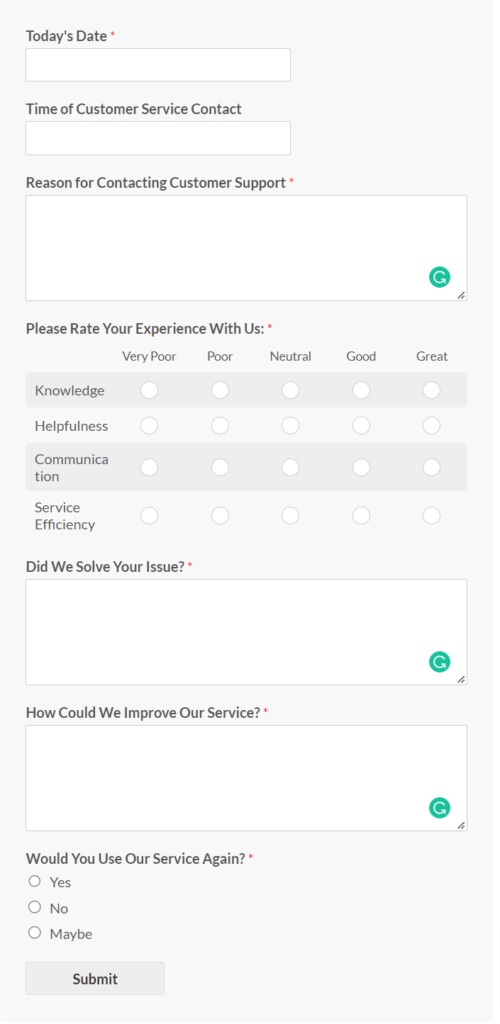
How to View and Manage Customer Service Evaluation Forms Entries
The use of Views for WpForms makes viewing and editing the entries for the Customer Service Evaluation form very simple. Here is a tutorial for you to show the submitted entries and edit them.
- Install and activate Views for WpForms and Inline edit addon.
- Now, from your WordPress dashboard Navigate to Views for WpForms here click on Add New.
- Select Customer Service Evaluation Form under Select View Source.
- In the Before submission list pagination and search can be added. These will be shown above the table which has all the entries.
- You can add fields to be shown in the frontend table to make the editing easier.
- Check the Enable Inline Edit under View Settings.
- Once you are done click on the Publish button to save the changes.
- Copy the shortcode for view and add it to the page or post where you want to see all the entries for the Customer Service Evaluation Form.
