How to Display WPForms Entries on your Site
Here is a Walkthrough video to Display WPForms Entries
WPforms is a powerful plugin that allows you to create, manage, and track form submissions in WordPress. Each submission is stored as an entry in the database, and you can view all entries from the WPForms menu. You can also export entries to a CSV file or delete them entirely.
Check the Detail Guide on WPforms Entries.
What if you want to display WPForms entries on the frontend ( to users ) of the site? Well, in that case, we have a no-code and easy-to-use solution for you. With WPForms Views, you can show entries in the table, grid, and list format on your website without any coding. It’s easy and intuitive.
In this tutorial, you will get a complete walkthrough of how to create your first view.
Plugins required to show entries:
Steps to Display WPForms Entries in Frontend
- First, install the required plugins on your site. Since WPForms Lite doesn’t save entries you will need at least WPForms Basic license.
- Create a new form that you will use to collect the data from users on site. You can use the default templates for building the form or create a new one from scratch by dragging and dropping the required fields in the editor.
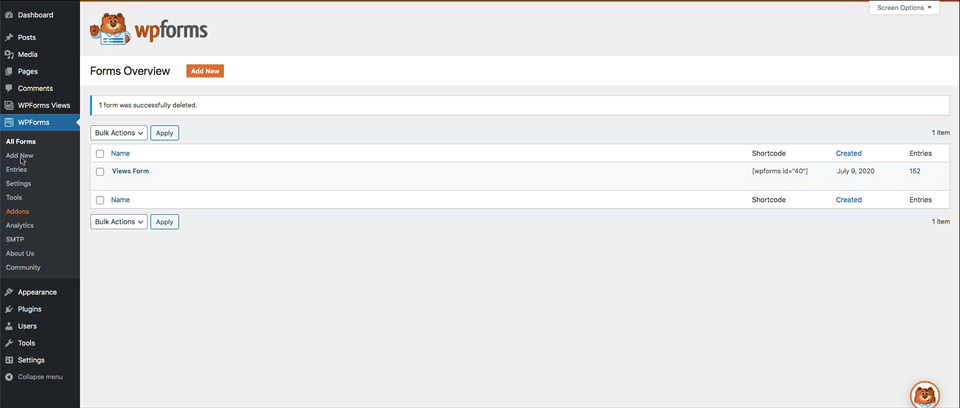
- Now confirm that all data is saved in entries. You can view all of them from WPForms => Entries.
NOTE: You need WPForms Basic at least to save & view entries in the backend.
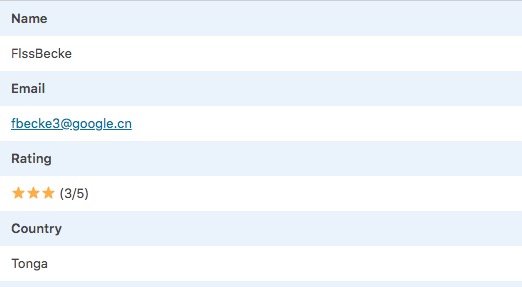
- After that go to WPForms Views => Add new View.
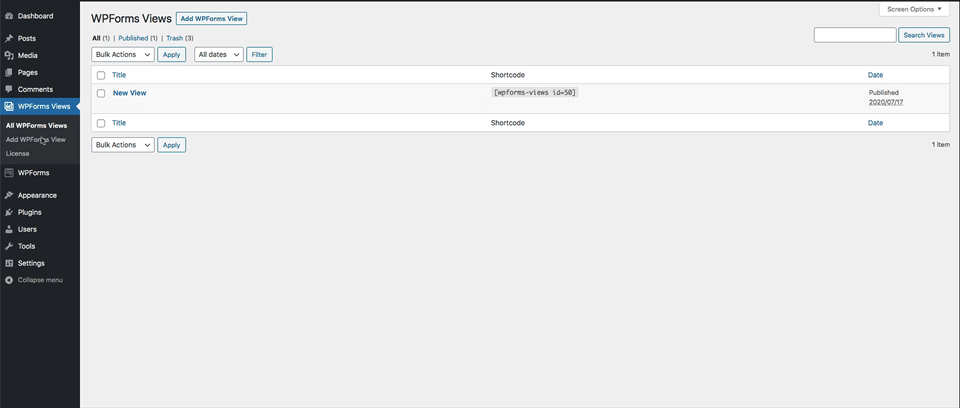
- Select View Source:- Select the Form for which you want to show entries on your site. The dropdown will contain all the forms from your site.
- Select View Type:- How do you want to show data on your site, there are three options available for now, List View, Table View, and Datatable View.
- List View: With list view, you can show the entries in a custom layout. Each entry will take one row on the page and the row can have multiple columns. For more details, you can check out the complete tutorial for a list view of WPForms entries.
- Table View: The table view is more compact as compared to the list view. It shows all the entries in a table format. Each entry is shown as a row of table and each field becomes a column of table. We have a detailed guide for displaying WPForms entries in table format.
- Datatable View: Datatable view adds some advanced capabilities to view like exporting entries in CSV, pdf, and excel format. In the Datatable view, navigation happens without page refresh between multiple pages. Here is the complete tutorial for Datatable view.
- Before Entry List:- Add the widgets you want to show above the data. Available widgets are Search, Pagination, Pagination Info, and Custom HTML.
- View Layout:- Here you can add the form fields that you want to display on your site. There are Multiple Entries and Single Entry tabs under the View layout.
- Multiple Entries: Under multiple entries, you add all the fields you want to show on the default page. So, this is the list of all the entries. You wouldn’t usually show all the fields here, instead only showing the most important field. There is also an option to add a link to Single Entry.
- Single Entry: A single entry interface is meant to show details about a particular entry. You reach this page after clicking the single entry link from the multiple entries page. You can check our elaborate information about how the single entry layout works.
- After Entry List:- Same as Before Entry List you can add Search, Pagination, Pagination Info, and Custom HTML widgets.
- Advanced Settings:-
- Entries Per Page:- Limit the number of entries to show. This setting is applied on multiple entries page.
- Sort:- Default Sort Conditions. Entries can be sorted according to field values. Here is a complete step-by-step guide to understanding the sorting of WPForm entries.
- Filter:- Filter condition to display only those entries in View that meet the criteria set here. You can also filter entries with WPForms merge tags.
Now copy the View Shortcode wpforms-views id=xxx where xxx is your view id & add it to a page where you want to display WPForms Entries.
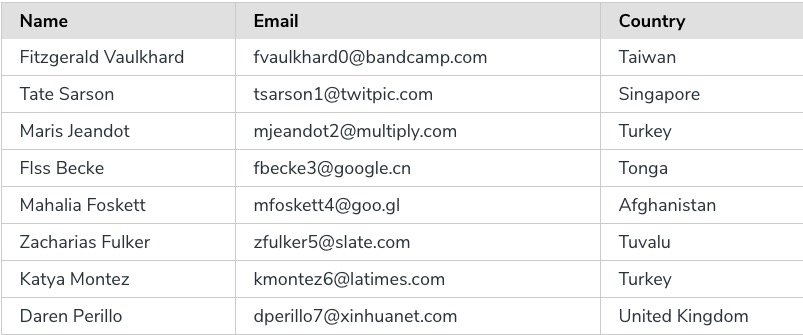
Frequently Asked Questions
How many different views you can create for one form?
You can create unlimited views for a form. There is no restriction.
Can you show entries in the sidebar?
Yes, you can show entries in the sidebar. Add a text or shortcode widget in your sidebar and place the views shortcode inside it.
Does this support page builders?
Yes, it supports all the page builders. You can use Gutenberg, Divi, Elementor, x themes, tagDiv, Visual Composer, Visual Bakery, Beaver Builder, and all the others. You just have to use the views shortcode inside the text field of those builders and it will automatically display WPForms entries on the frontend.
Can you create a directory with WPForms Views?
Creating a directory from WPForm entries is one of the primary functions of WPForm views. You can create a directory listing page that contains the entries. The entries can be sorted, searched, and paginated. Each entry can also link to its details page where you can show detailed information for that particular form submission.
Can users edit entries from frontend?
Yes, you can allow users to edit their own submissions from frontend if they are logged in. It is one of the most highly requested features and we have a detailed article on how to allow users to edit entries from the site frontend.
Pricing for WPForms Views?
This plugin comes with a lot of premium features that give you the flexibility to display WPForms entries in frontend. You can check all the available addons on the pricing page.
Do you also provide support or custom modifications?
Yes, we provide full support for the plugin. In case you have custom requirements for functionality or design we also provide bespoke development. In case you need it then shoot us your requirements from the contact form and we will get back to you.
