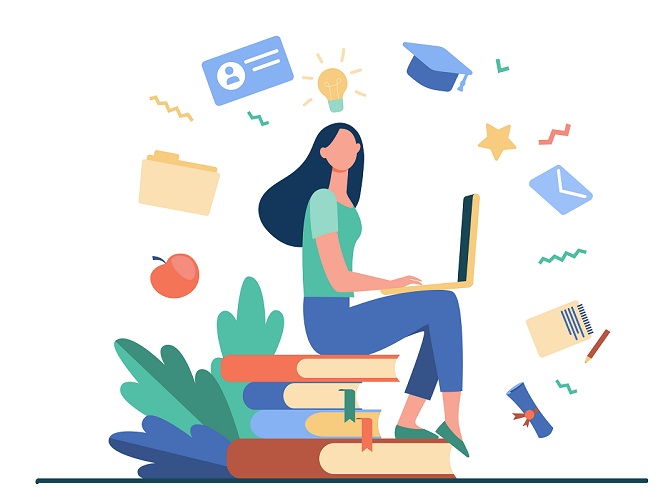Create and Manage Course Registration Form in WordPress
Online course registration forms are a quick and easy way to sign up for courses offered by schools, colleges, and Universities. Many online course registration forms will ask for basic personal information such as your name, address, and contact details. Some forms may also ask for additional information such as your educational qualifications or work experience. Once you have completed the online course registration form, you will typically be asked to pay a fee to secure your place on the course. Fees can vary depending on the length and type of course but are typically much cheaper than traditional classroom-based courses.
Brief Intro for WPForms
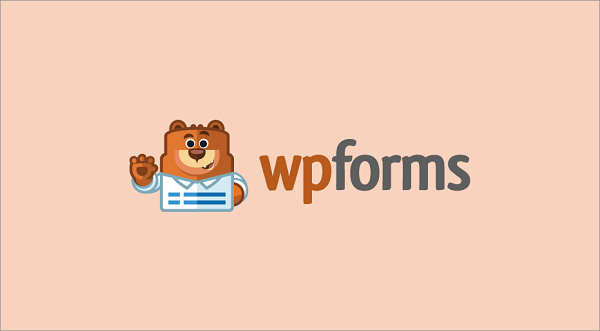
WPForms is a popular WordPress plugin that allows users to create custom forms and surveys. It is a powerful tool that can be used for a variety of purposes, from collecting customer feedback to creating online polls. WPForms is easy to use and comes with a wide range of features, making it a great choice for both beginners and experienced users. In addition, the plugin is regularly updated with new features and bug fixes, ensuring that it always works seamlessly with the latest version of WordPress. If you are looking for a way to gather data from your website visitors, WPForms is an ideal solution.
How to Create Course Registration Form with WPForms
- Install WPForms basic and activate it.
- Go to WPForms -> Add New from the WordPress dashboard.
- Now search for the course registration template and click on the Use Template button.
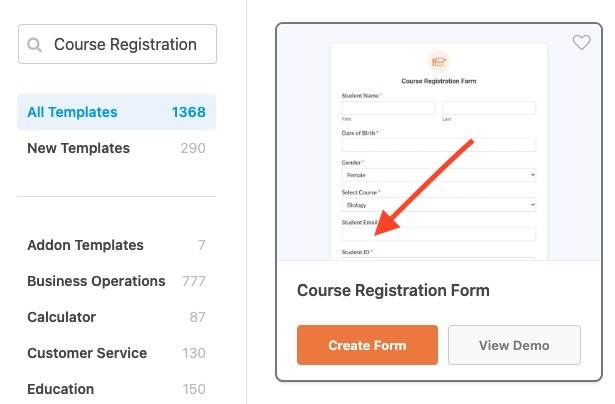
The course registration templates have the following fields
- Student name
- Date of Birth
- Gender
- Select Course
- Student Email
- Student ID
- Address
- Additional Comments
You can add or remove fields according to your requirements. You can also accept payments through the form itself.
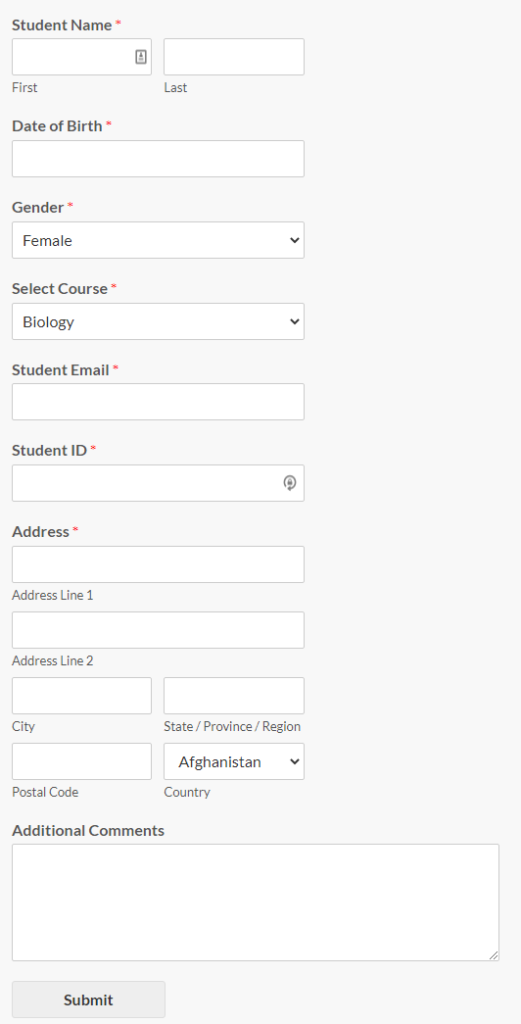
How to View and Manage Course Registration Entries
Viewing and managing entries is easy with Views for WPForms. Here is a step-by-step tutorial to show the submitted entries and edit them.
- Install and activate Views for WPForms and Inline edit addons.
- Go to views for WPForms -> Add new.
- Select the Course Registration form under Select View Source.
- In the Before Submission list, you can add pagination, and search. These will be shown above the table that contains all the entries.
- Add the fields you want to show or edit in the frontend table for managing entries.
- Check the Enable Inline Edit under View Settings.
- Once done click on publish to save the changes.
- Now copy the shortcode for view and add it to a page or post. This page will now contain all the entries for that form.