How to Create and Manage Dinner Reservation Form using WPForms
A dinner reservation form is used to give people an easy way to book tables at your restaurant. The form typically includes information such as the date and time of the reservation, the number of people in the party, and the name and contact information of the person making the reservation.
Why use WPForms to create a Dinner Reservation Form
WPForms is the perfect solution for creating a dinner reservation form. With WPForms, you can create a form in minutes, without having to write any code. Plus, WPForms makes it easy to add fields, customize your form, and add validation rules. You can also use WPForms to create a contact form, order form, or any other type of form. And if you need to collect payments, WPForms can integrate with PayPal or Stripe to accept credit card payments. So if you’re looking for an easy way to create a dinner reservation form, WPForms is the perfect solution.
Here is the step by step guide to creating a Dinner Reservation Form using WPForms
STEP 1: Install the WPForms Plugin
The first thing you need to create a Dinner Reservation form on your site is to install the WPForms plugin. You will need WPForms Basic to create a form using the Dinner Reservation Booking template available in the WPForms.
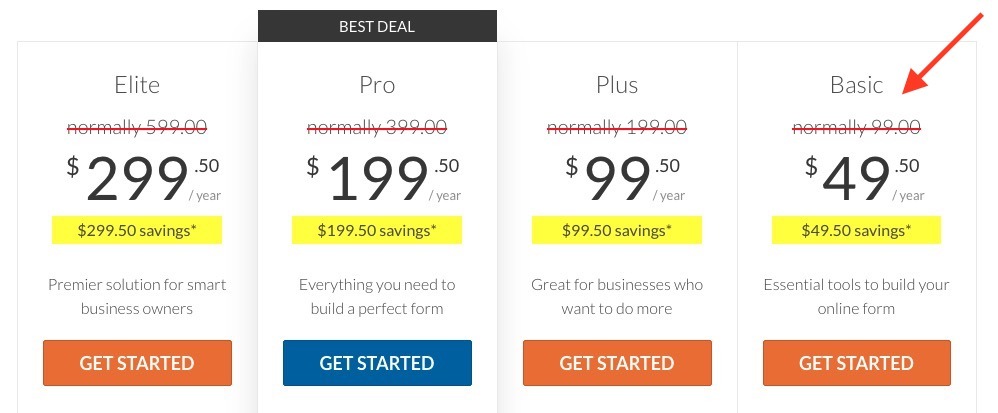
STEP 2: Create a new form and install the Dinner Reservation Form Template
Go to WPForms => Add New to create a new form.
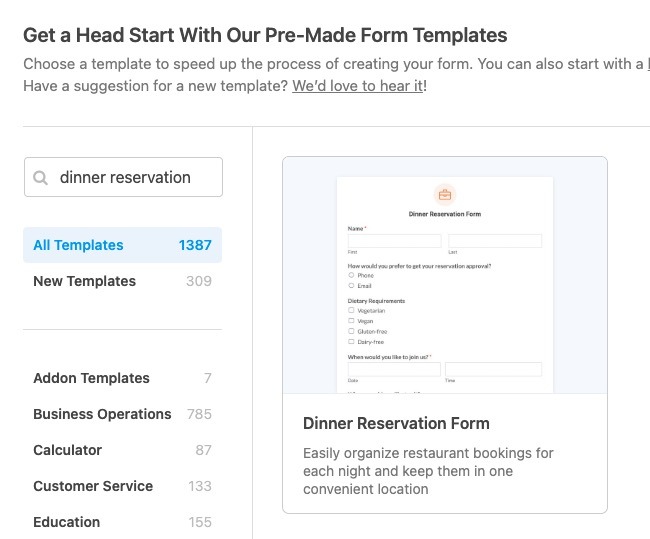
Click on Create Form to create the Dinner Reservation Form. This Form will have all the basic fields already added to it. Now in the next step let’s customize this Form as per your needs.
STEP 3: Customize the Dinner Reservation Form Template
You can now customize the form fields added by the template. To customize you have to click on the field you want to edit and update its setting displayed on the left column.
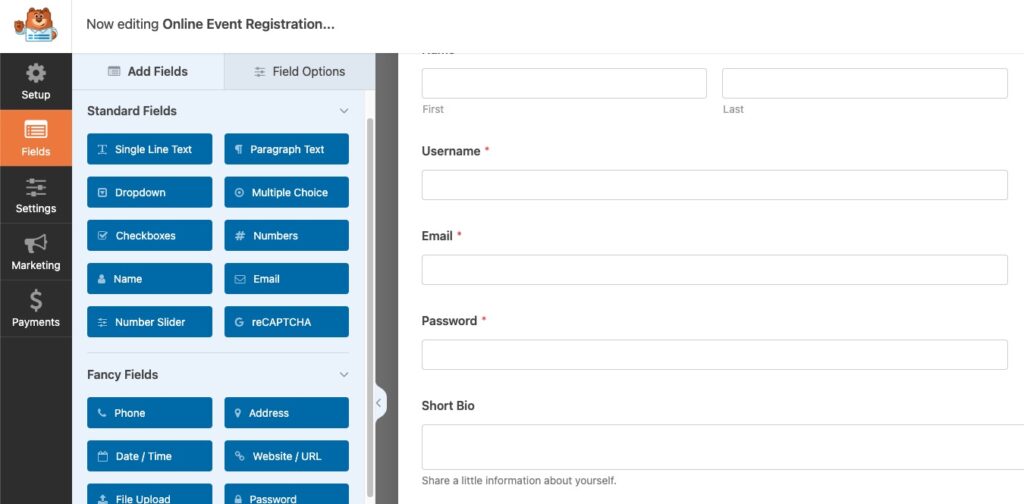
You can delete or add new fields as per your needs. WPForms has different field types to collect different types of data. By default, you will see the below fields in your form.
- Dropdown menus
- Multiple choice
- Checkboxes
- Numbers
- Number Sliders
You can remove any field that you don’t need and add more fields if you need to.
STEP 4: Set up the Dinner Reservation Form Confirmation Message
You should display a Form Confirmation message when the user has successfully submitted the form. You can show the user a message with information about what they should be expecting from you.
To set up the Form confirmation message Go to Settings => Confirmations.
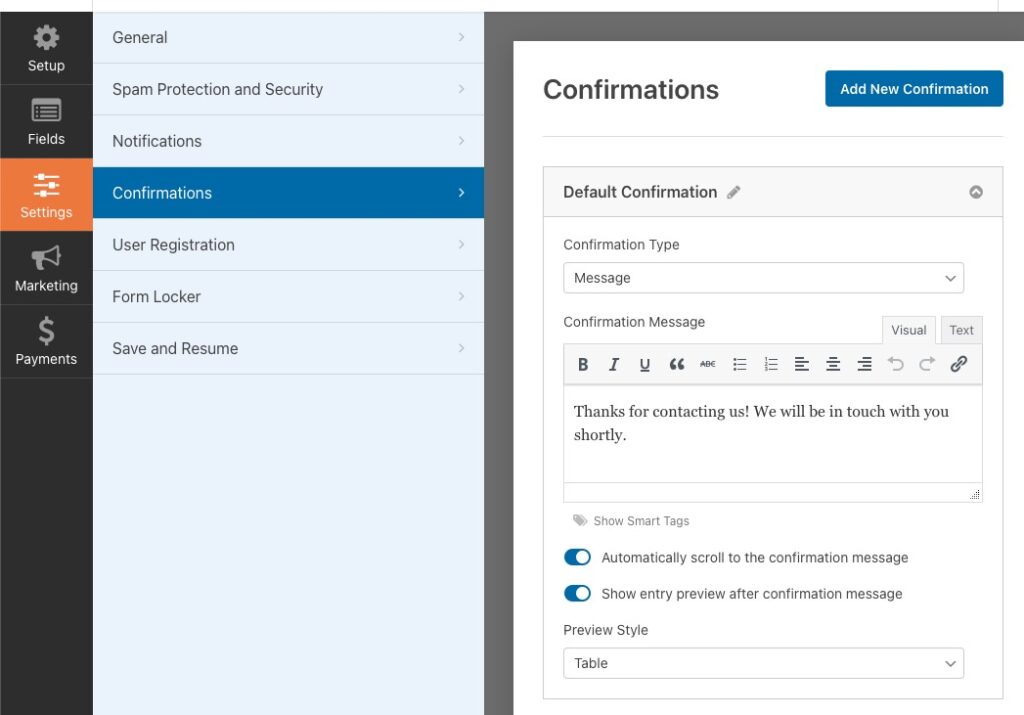
STEP 5: Set up the Dinner Reservation Form Email Notifications
Form notifications are used to notify the site admin about new submissions as well as auto replying to the user with a confirmation that you have received their submission.
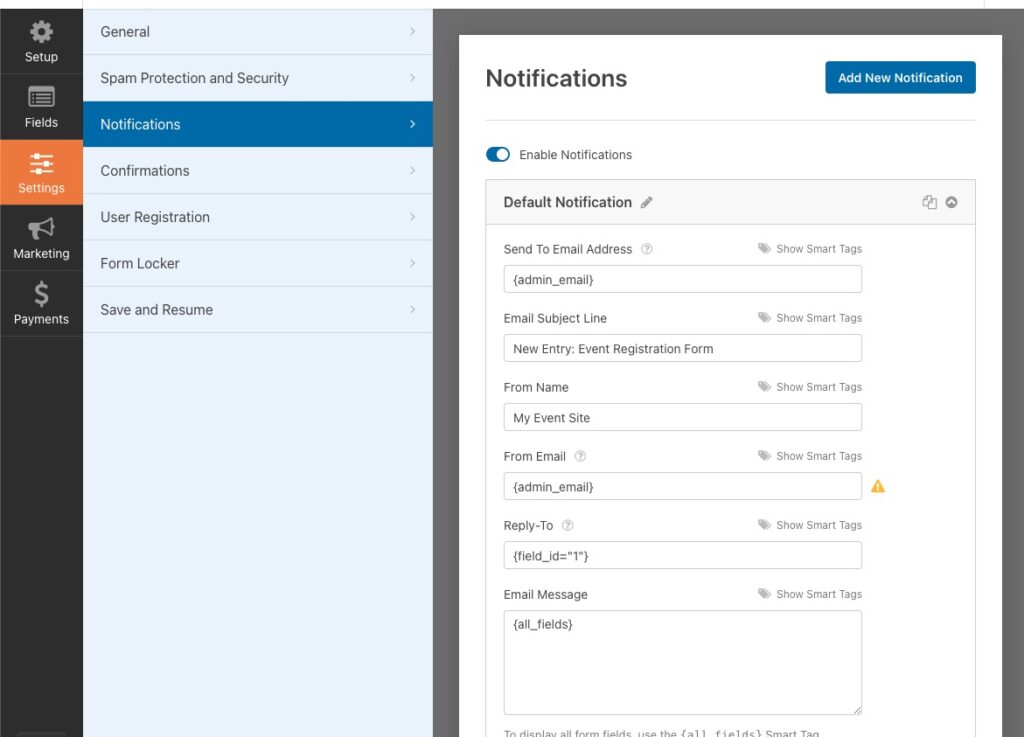
That’s it, Now your Dinner Reservation Form is ready to collect submissions on your site.
