Create and Manage Wedding Photography Form using WPForms
Wedding photography is done by a professional photographer who has experience in capturing wedding photos. Wedding photography captures the emotions of couples, their families and guests. It can also capture the details of the wedding, such as the dress, cake, flowers, and decorations.
Why use WPForms to create Wedding Photography Forms?
WPForms is a WordPress plugin that allows you to create custom forms and surveys for your website. With WPForms, you can create contact forms, subscription forms, order forms, survey forms, and more. WPForms is easy to use and comes with a drag-and-drop form builder, making it simple to create custom forms.
Additionally, WPForms includes several features that make it a powerful tool for creating online forms. For example, WPForms allows you to add conditional logic to your forms, which allows you to show or hide fields based on how a user responds to a question. This feature can be used to create dynamic and interactive forms. Additionally, WPForms includes support for multi-page forms and payments, making it a versatile tool for creating online forms.
Here is the step-by-step guide to creating a Wedding Photography Form using WPForms
STEP 1: Install the WPForms Plugin
The first thing you need to create a wedding photography form on your site is to install the WPForms plugin. You will need WPForms Pro to create form using the Wedding photography template available in the WPForms.
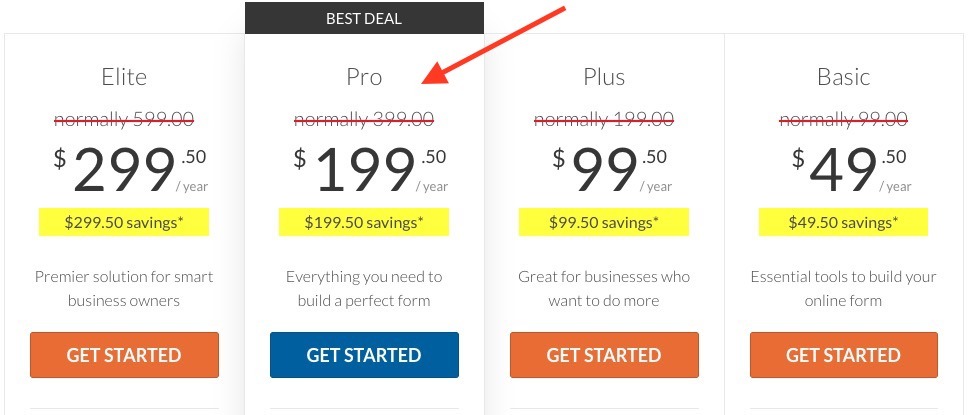
STEP 2: Create a new form and install the Wedding Photography Form Template
Go to WPForms => Add New to create a new form.
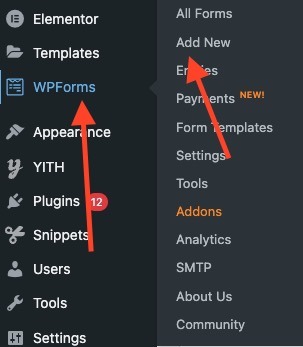
Search for Wedding Photography in the list of premade templates.
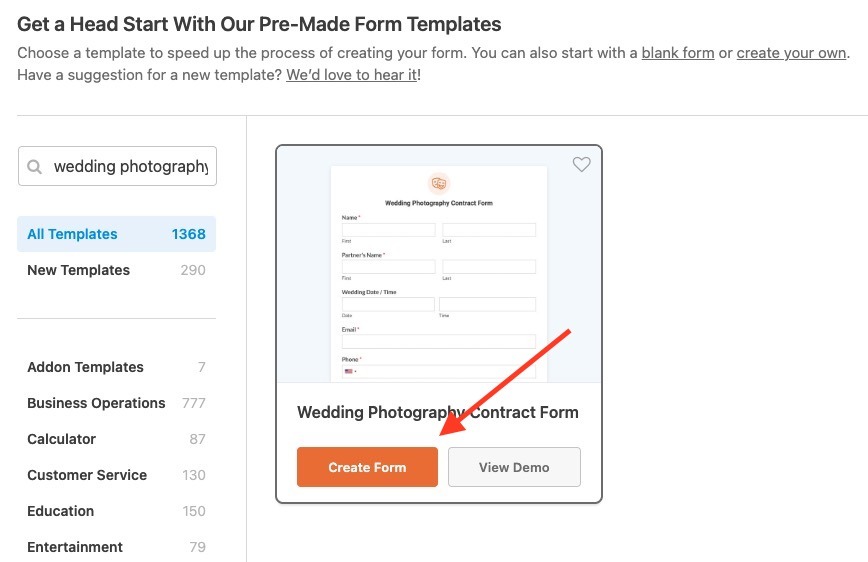
Click on Create Form to create the Wedding Photography Form. This Form will have all the basic fields already added to it. Now in the next step let’s customize this Form as per your needs.
STEP 3: Customize the Wedding Photography Form Template
You can now customize the form fields added by the template. To customize you have to click on the field you want to edit and update its setting displayed on the left column.
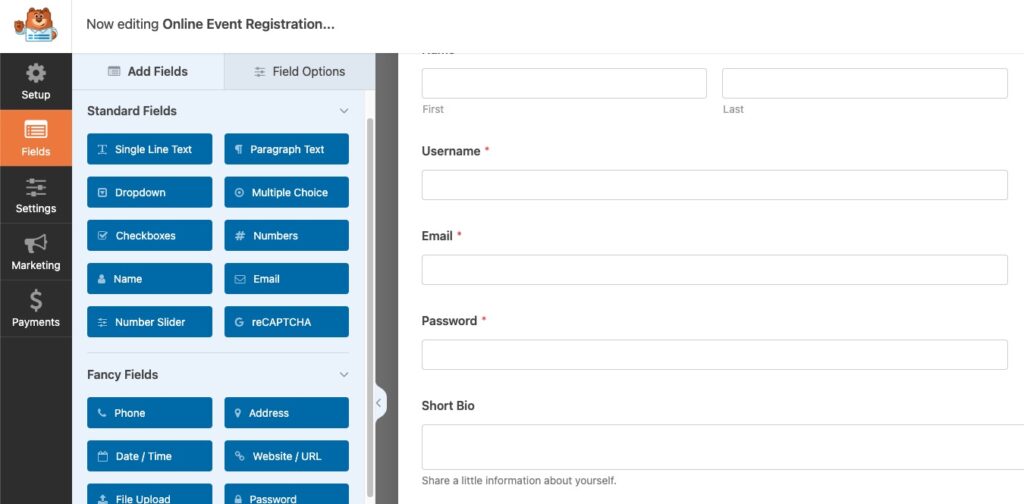
You can delete or add new fields as per your needs. WPForms has different field types to collect different types of data. By default, you will see the below fields in your form.
- Name
- Address
- Wedding Location
- Wedding Package + Services Requested
- Date/Time
- Signature
- Total Amount Agreed
You can remove any field that you don’t need and add more fields if you need to.
STEP 4: Set up the Wedding Photography Form Confirmation Message
You should display a Form Confirmation message when the user has successfully submitted the form. You can show the user a message with the information about what they should be expecting from you.
To set up the Form confirmation message Go to Settings => Confirmations.
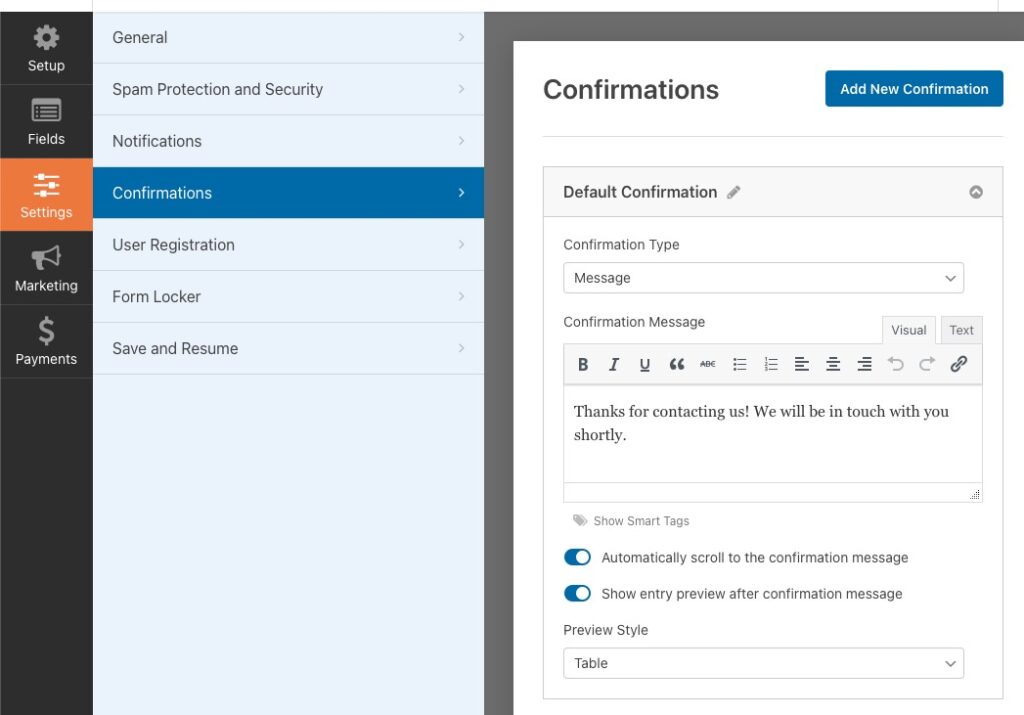
STEP 5: Set up the Wedding Photography Form Email Notifications
Form notifications are used to notify the site admin about new submissions as well as auto replying to the user with a confirmation that you have received their submission.
To configure notifications go to Settings => Notifications
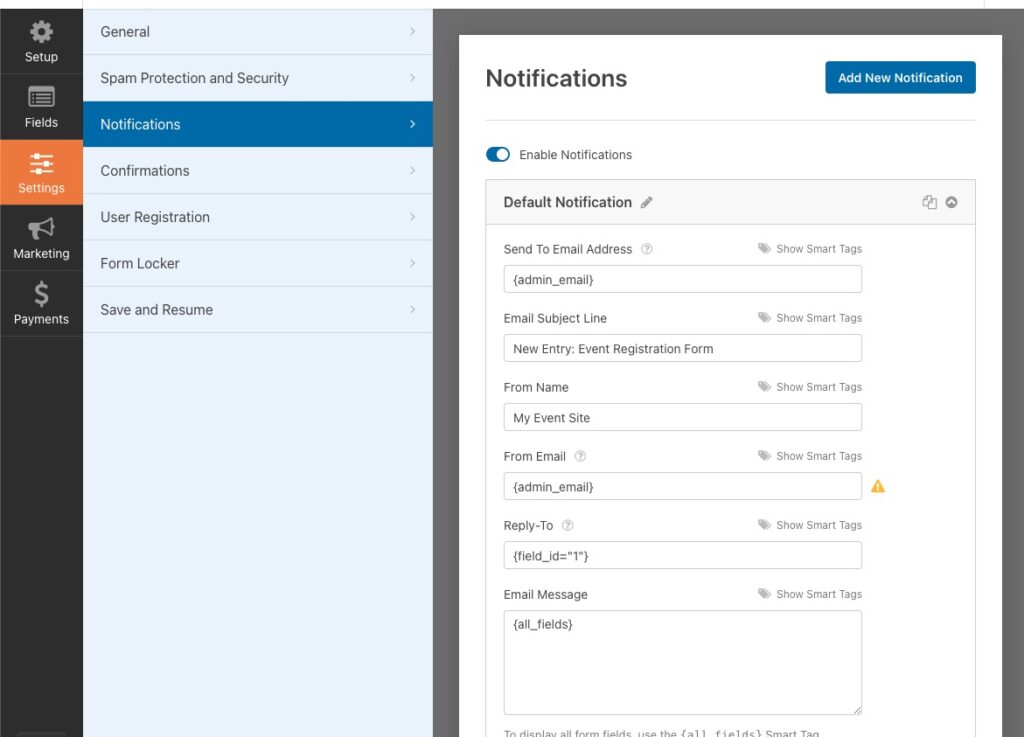
That’s it, Now yourWedding Photography Form is ready to collect submissions on your site.
