Views for WPForms not only let you show entries in the frontend but also give you control over which entries to show. It has built-in settings that let you filter WPForms entries by field values.
Check the detail guide on WPForms Entries.
Steps to Filter Entries by Field Value with Views for WPForms
1. First edit your view
Open WPForms Views -> Views to get a list of all the views you have created. Edit the one for which you want to enable filter by field value.
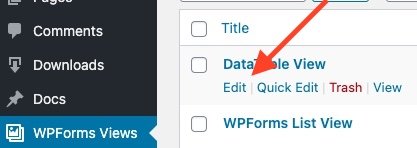
2. Click on Filters Setting in the Settings sidebar
Click on Filter Settings and then “Edit Filter Conditions” button
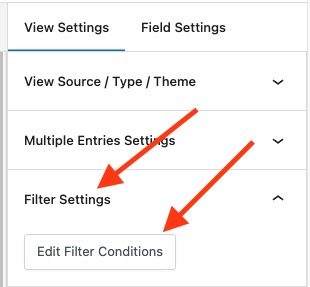
3. Select the Form Field to filter results
Click on the Add button next to the Filter label. You will get three fields with options to select the form field, condition, and value to compare with. You can filter by multiple field values by clicking on the “AND” icon . View will display only those entries that match ALL filter conditions within group.
If you want to add “OR” condition within your filters then you can add a new OR group using the Add new OR Group button at the bottom.
Example: Below Image of filter will filter entries which:
– Has Name field values equals to current page title
OR
– Email field value is equal to john@example.com
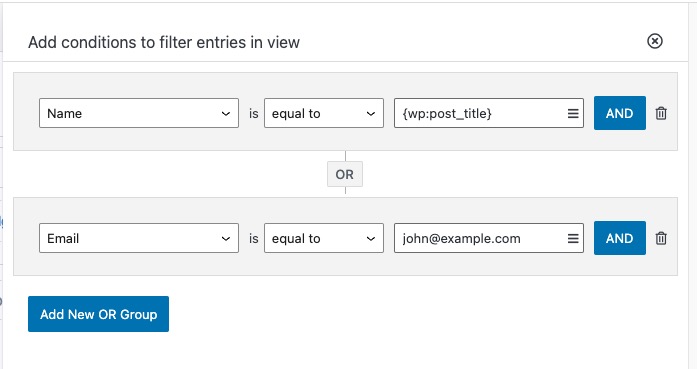
You can use different merge tags for field values. More information on how to user Merge tags.
4. Save View
Click on the Save View button to save the changes. Your frontend view will now only show the entries which match the field conditions you have just set.
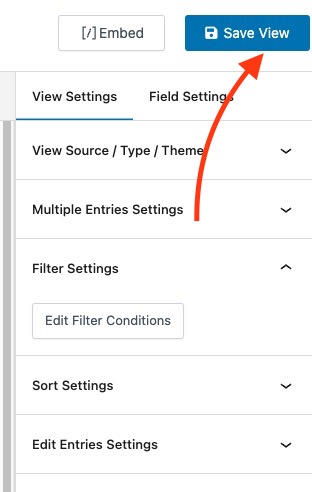
You can also change the order of entries in frontend by using the Sort setting. You can check step by step guide for sorting results.
